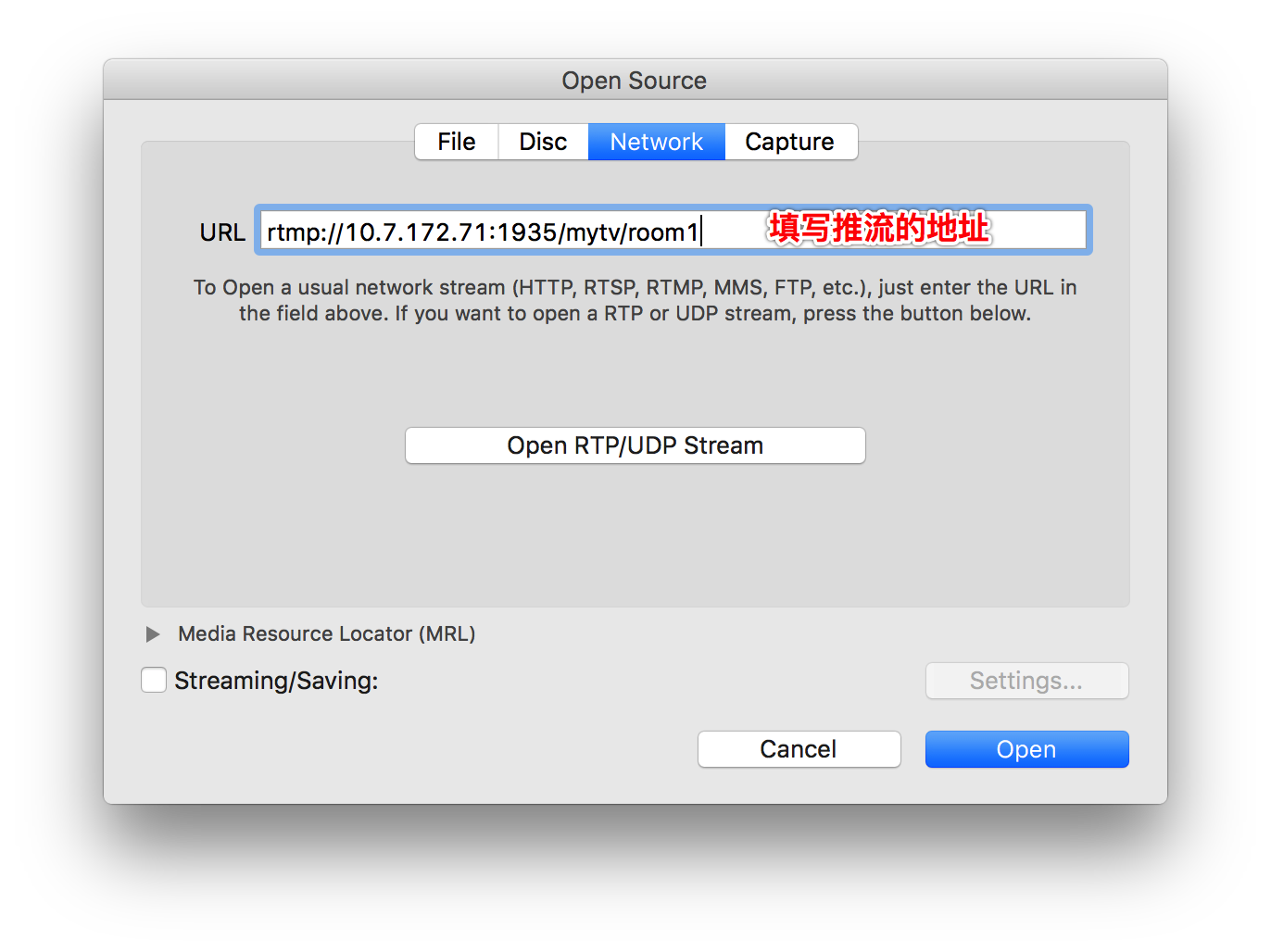macOS 搭建 RTMP 直播服务器
直播开发流程:
数据采集→ 数据编码 → 数据传输(流媒体服务器) → 解码数据 → 播放显示
本文主要介绍如何搭建RTMP直播服务器以及测试流媒体服务器是否搭建成功。
RTMP直播服务器搭建
安装Homebrew
1
/usr/bin/ruby -e "$(curl -fsSL https://raw.githubusercontent.com/Homebrew/install/master/install)"
Homebrew添加nginx套件
1
brew tap homebrew/nginx
安装 nginx 和 rtmp 模块
1
$ brew install nginx-full --with-rtmp-module
查看 nginx 安装信息
1
2
3
4
5
6
7
8
9
10
11
12
13
14
15
16
17
18
19
20
21
22
23
24
25
26
27$ brew info nginx-full
...
...
Docroot is: /usr/local/var/www
The default port has been set in /usr/local/etc/nginx/nginx.conf to 8080 so that
nginx can run without sudo.
nginx will load all files in /usr/local/etc/nginx/servers/.
- Tips -
Run port 80:
$ sudo chown root:wheel /usr/local/Cellar/nginx-full/1.10.1/bin/nginx
$ sudo chmod u+s /usr/local/Cellar/nginx-full/1.10.1/bin/nginx
Reload config:
$ nginx -s reload
Reopen Logfile:
$ nginx -s reopen
Stop process:
$ nginx -s stop
Waiting on exit process
$ nginx -s quit
To have launchd start homebrew/nginx/nginx-full now and restart at login:
brew services start homebrew/nginx/nginx-full
Or, if you don't want/need a background service you can just run:
nginx从以上信息可以得出
nginx 安装位置:
/usr/local/Cellar/nginx-full/1.10.1nginx 配置文件位置:
/usr/local/etc/nginx/nginx.confnginx服务器根目录位置:
/usr/local/var/www测试是否能成功启动nginx服务
1
$ nginx
在浏览器地址栏输入:http://localhost:8080,出现 Welcome to nginx! 表示nginx安装成功了!
修改
nginx.conf配置文件,配置rtmp在
http节点后面添加rtmp配置1
2
3
4
5
6
7
8
9
10
11
12
13
14http {
……
}
rtmp {
server {
listen 1935;
application mytv {
live on;
record off;
}
}
}重新加载nginx的配置文件
1
$ nginx -s reload
现在我们可以来对推流进行测试了,看看我们的rtmp能不能推流成功。
测试服务器
推流
推流可以使用OBS软件和FFmpeg工具。
OBS
软件下载地址:https://obsproject.com
软件设置如图: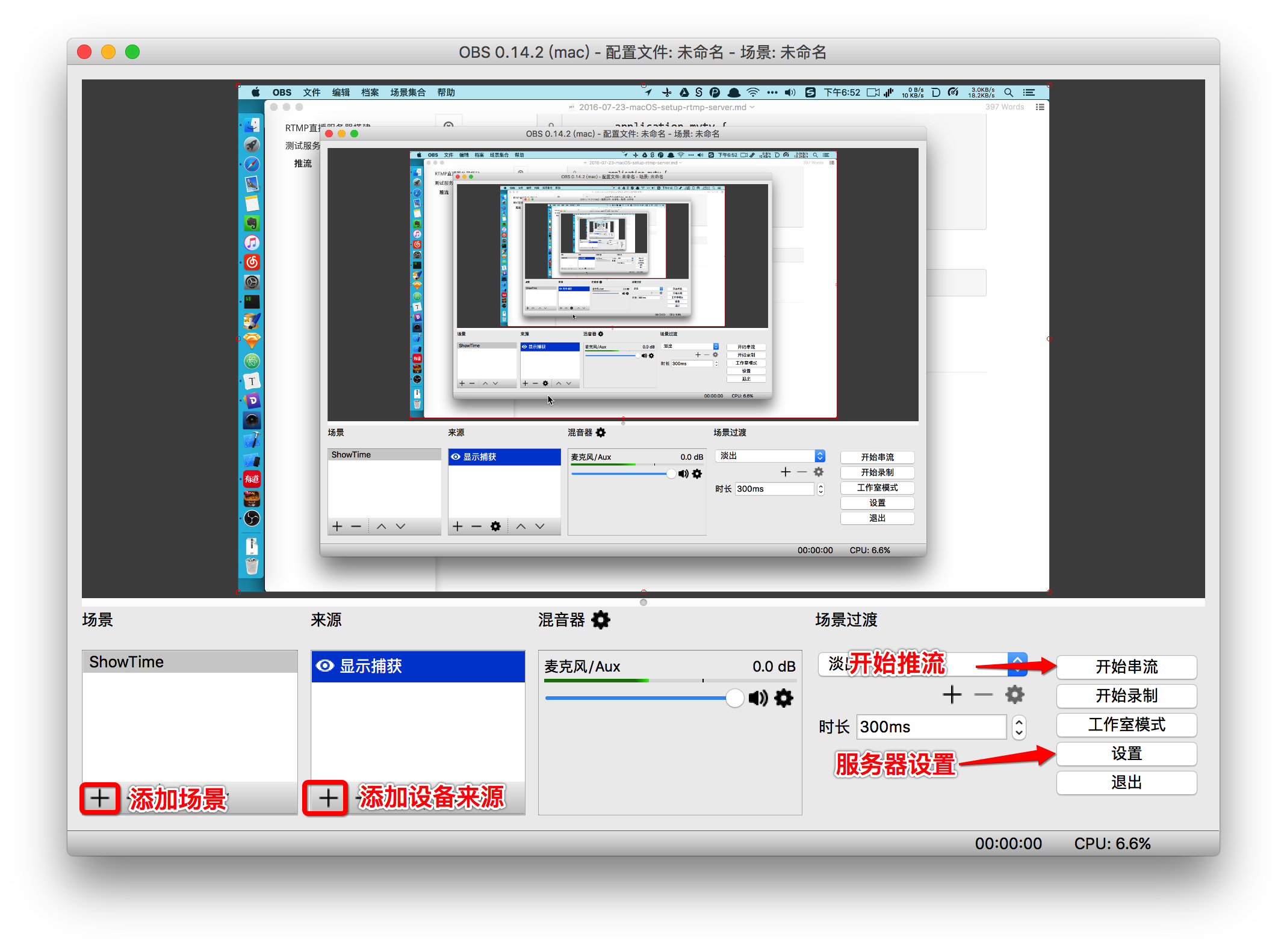
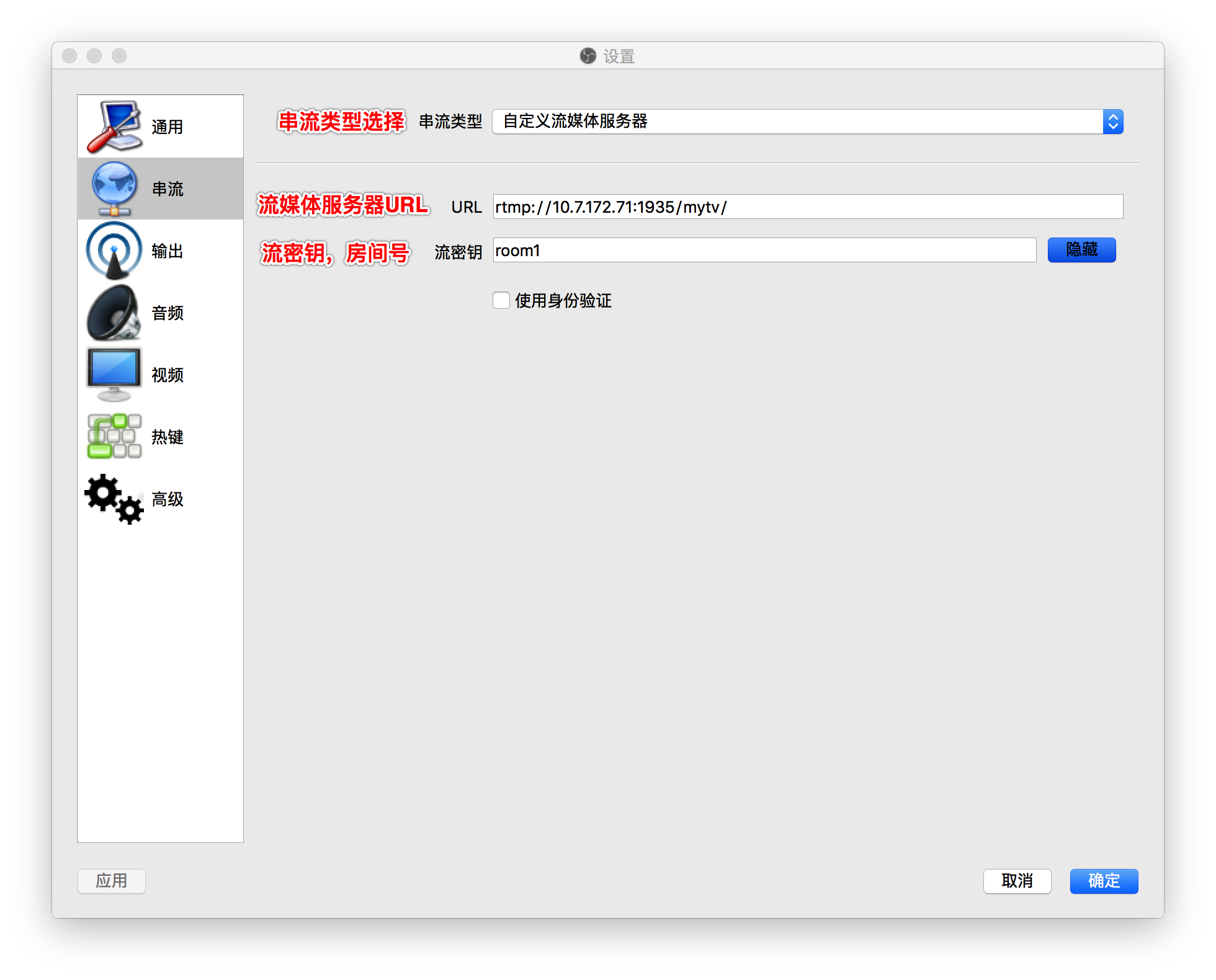
ffmpeg
安装ffmpeg
1 | $ brew install ffmpeg |
使用ffmpeg命令推流桌面
1 | $ ffmpeg -f avfoundation -i "1:0" -vcodec libx264 -preset ultrafast -acodec aac -f flv rtmp://localhost:1935/mytv/room1 |
以上命令中"1:0"可以通过查看ffmpeg是否支持对应的设备
1 | $ ffmpeg -f avfoundation -list_devices true -i "" |
拉流
测试拉流可以使用VLC软件
软件下载地址:http://www.videolan.org/vlc/index.html
选择File -> Open Network…